The Google Search Console is one of the most powerful SEO tools available right now. The majority of business owners are unaware of how to use the Google Search Console to its fullest potential in order to increase the number of visitors to their website.
In addition to data performance, it offers advice on how to improve your website. This can be observed in many analytics reports, mobile usability reports, link reports, and many more reports.
Here is a guide on how to use the Google Search Console, what it can do for your website, and how to take advantage of its potential for increased organic traffic and SEO development.
Let's start now.
What Is Google Search Console?
You may check the technical SEO health and search engine performance of your website using the free Google Search Console (GSC) tool.
It provides data on arrange of variables, including user experience and search appearance. It might assist you in enhancing your website and gaining more Google traffic.
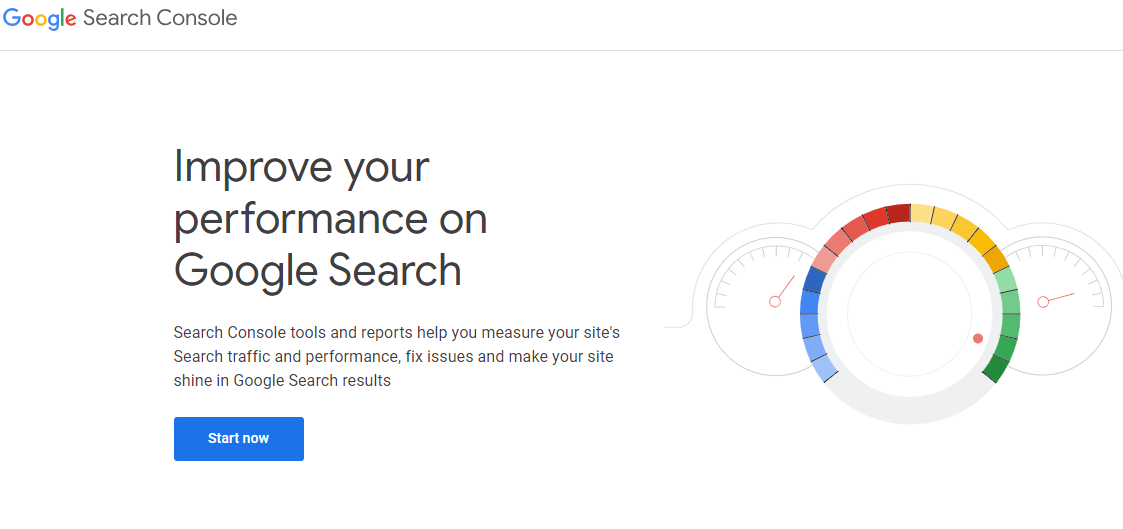
It is not necessary to use Google Search Console in order to appear in Google Search results, but doing so can help you understand how Google sees your website and identify any crawl failures or security problems you may need to address.
Although you do not necessarily need to register with the search console to appear in Google search results, it can help you understand and improve how Google sees your website.
What Can You Do With Google Search Console?
Website owners can check the top search terms and best-performing pages in order to track the indexing and performance of their website in Google search results. The visibility of a website can be optimized and improved by website owners, developers, and marketers. It can also be used to discover which websites link to your website.
How to Use the Google Search Console?
In this tutorial, we'll go over the Google Search Console website verification process, how to use the Performance section, URL analysis, sitemap submission, and backlinks. In an nutshell, we're providing you with a step-by-step manual for getting started and discovering how to enhance your website's performance in Google search results.
1. Checking the Website
You must validate your website before you can use Google Search Console. Although I advise utilizing Google Analytics, there are alternative approaches you may take, such adding a Meta tag to your header file, using Google Tag Manager, and connecting a DNS record to Google.
- Install the tracking code on your website and register for a free Google Analytics account.
- Register a free account with Google Search Console for your website.
- Choose to authenticate your Search Console property with Google Analytics if you created them both with the same Google account.
- Verify that your accounts are linked by using the image below as a reference. Check that your Search Console account is connected by going to your Google Analytics admin screen, selecting Property, and then clicking the 'All Products' link.
2. Overview of Google Search Console
You can now go into your account and get additional details about your website. If your website is not yet ranked, you won't get statistics right away, but you should have some performance data after a few days.

You receive a thorough overview that includes performance statistics, improvements, URL inspection, errors, and more, as you can see from the related photographs. You'll find a menu with all the settings options on the left.
3. Performance of the Google Search Console
Google search console is, in my opinion, one of the greatest free SEO tools out there because it makes it simple to examine your total performance. This is SEO gold because it provides data on total clicks, total impressions, average click-through rates, and average position.
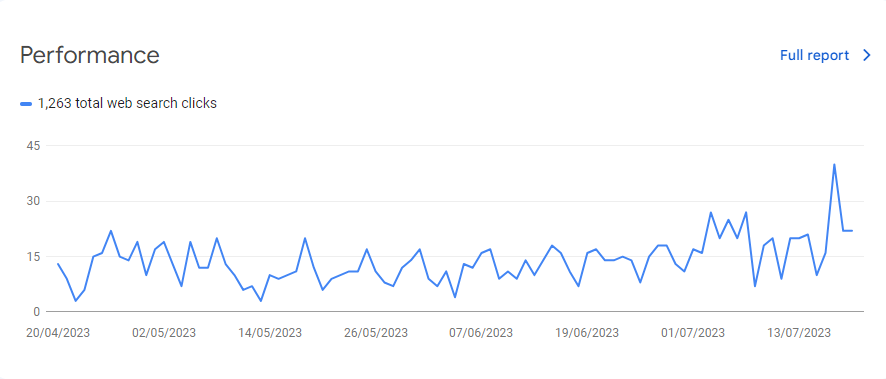
4. URL Inspection
The URL Inspection tool offers details about a certain page's indexed version on Google. Information comprises indexing problems, structured data problems, and AMP problems, which include:
- Obtaining details about the version of your page that Google has indexed.
- Checking the indexability of a page on your website.
- Demand that Google crawl a URL that has been examined.
- View a screen shot of the page as seen by Googlebot.
- View the list of loaded resources, the JavaScript output, and other details: By clicking the link for more information on the page verdict card, you can view a list of resources, the page code, and further details.
- The most crucial thing to check when you open the URL inspection tool is that all of the boxes are green. Any coverage issues and inaccuracies must be corrected.
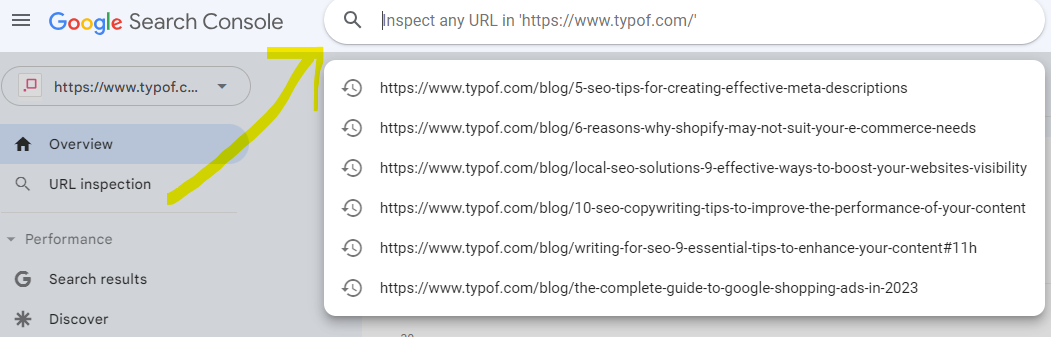
In essence, you're asking Google to inspect the website again to make sure the issues have been fixed. Google is keeping track of your site maintenance and indexing fixes, which will improve your search results. Google will continue to give index pages greater rankings if you are repairing everything.
5. Sitemap and Index of Coverage
In order to keep Google updated with your new pages, you can make sure that your Sitemap is uploaded together with the Index, which indicates the coverage of your website in the Google search results.
Additionally, as your website's content grows, you should see an increase in the number of valid pages.
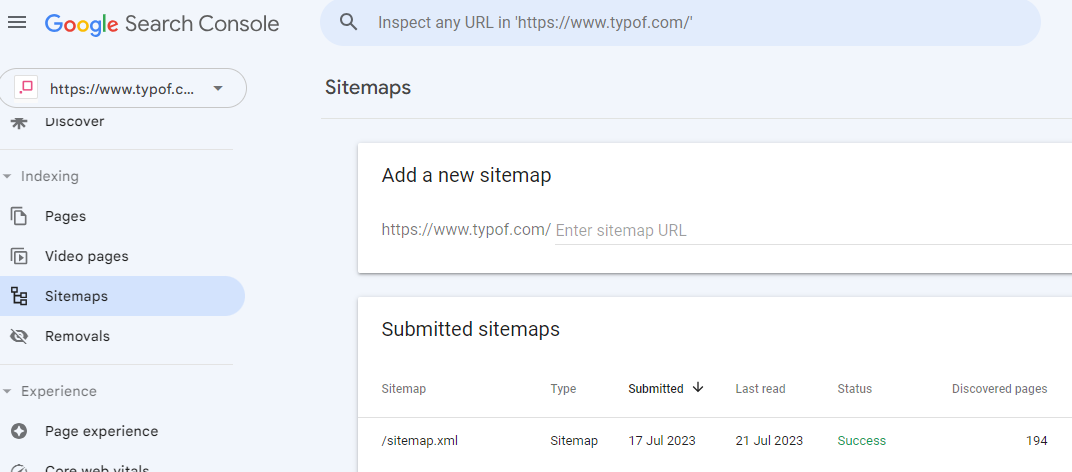
Adding your sitemap to the Search Console is a crucial component as well. You may make it possible for search engine crawlers (like Google) to discover which pages are currently available and which have recently changed by uploading a structured xml file with a sitemap to your web server.
Visit a website like XML Sitemaps to have one generated for you if you are not familiar with how to create a sitemap. WordPress is used by Surfside PPC, and quite a few sitemap plug-ins, such as Yoast SEO Plugin, will also produce a sitemap.
Reports and Features for Google Search Console
It's time to look at the various Search Console reports and services you may utilize now that you've activated Search Console for your website, added users, and uploaded a sitemap to Google.
Performance Report
Indicated are four metrics:
- Total clicks: The quantity of times visitors from the search results have clicked on your website.
- impressions overall The frequency with which your site surfaced in search results
- CTR (click-through rate) typical: how many out of every 100 impressions led to a click
- Average place: Your website's typical position in search results
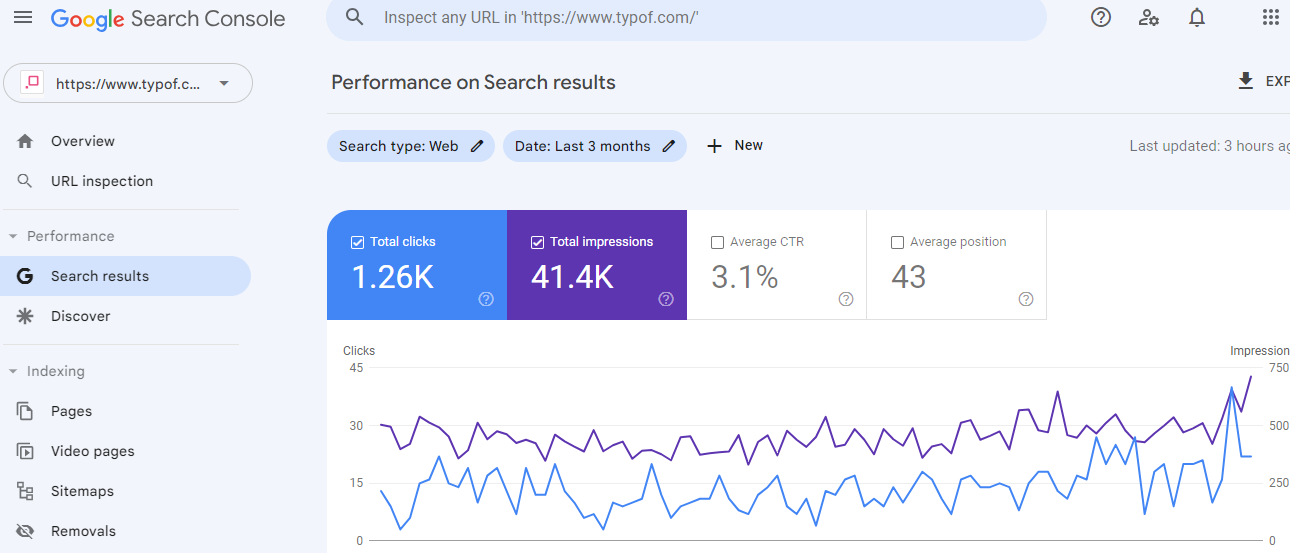
From the sidebar navigation, select "Search results" to access these statistics for your website.
URL Inspection Tool
You can examine the index status of a specific internet page using the "URL inspection" tool. And address any problems that might be stopping Google from indexing your page.
You can access the tool by clicking "URL inspection" in the navigation bar or the top bar.
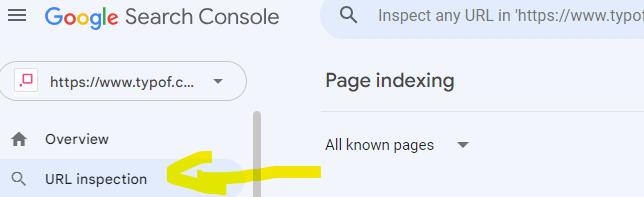
Paste the complete URL into the inspect search box to see if a specific page is indexed, then hit enter.
The following details will be included in the results:
- Google's indexing of the page is shown by its status as an index.
- Most recent crawl: When Google last crawled the page, both the date and time
- Use on mobile devices: Whether the website satisfies Google's mobile-friendly requirements
- Organizing data Whether or if the page contains structured data (and whatever issues there maybe)
Report on Page Indexing
The "Indexing "part contains the "Page indexing" report. It displays the pages that Google can find and index as well as any relevant problems.
For pages to show up in search results, they must be indexed. Therefore, it's crucial to prevent any indexation issues.

Select "Pages "from the sidebar's "Indexing" section.
Two tabs will be visible, one for indexed pages and the other for unindexed pages.
Sitemaps Analysis
The "Sitemaps" report shows the history of your sitemap submissions and notifies you of any errors. Go to "Sitemaps "in the sidebar to see the report.
You'll discover the following details:
- URL: The address you provided while submitting your sitemap
- Type: The sitemap's format (XML, RSS, etc.)
- Submitted: The day you first delivered the sitemap
- Latest read: the previous day Crawling the sitemap by Google
- Status: The state of the crawl, such as "Success," "Has errors," or "Couldn't fetch"
- Pages that were found Google discovered a total of pages in the sitemap.
Conclusion
You may learn more about how your content is performing and connecting with website visitors by using GSC Insights. It combines data from Google Analytics and Search Console so you may discover the kinds of content that will boost website interaction.
You may also find out how many people have visited your website and what content has received the most lifetime pageviews. You can also view the websites connecting to your content as well as any new backlinks you have received. Finally, you can find out which social networks are bringing visitors to your website and your content.










